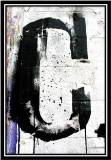Booyyyyy is this post for YOU! Also, stop making that face. It's very unattractive.
I have SCOURED the net to bring you the absolute best tips and tricks for the iPhone & iPad - well, I did it for my friend Sarah, and then I did it for my co-workers, and NOW I'm doing it for you. But still. For you.
* Note that there may be one or two items that will only apply to 4S owners, many are available to 4 users by just updating your Software - which you should be doing weekly. As noted in item #3. (No Siri, though, sari. She's a piece of lazy mess anyway. She always tells me to "go search the web." Gah!)
If you have any of your own tips - feel free to share in the comments section!
WARNING! This is a text-heavy post. Nary a lolcat to be found. Maybe...
____________________________________________________________
To Save Battery Life
1) A MUST – several times a day: close programs running in the background by double tapping the home key. Hold your finger down on the app you'd like to close until it starts wiggling Then tap the red minus icon to close (I typically close them all). There will be NO difference in your phone operation other than saving battery life. It does not render the apps inoperable. If you are doing this for the first time, you will likely find that every app you have ever opened since the moment you got your phone is running.
2) Turn Bluetooth OFF if you don’t use it (Reminder: the headphones that came with the phone double as a hands free device, with a speaker built into the right-hand wire). Go to Settings, General, Bluetooth and swipe to OFF. If you do use it, turn it on only when you need it. If you are using the iPhone as an iPod with the headphones on, the music will stop when you have a phone call. You don’t have to take the headphones off to answer. LOVE this feature.
3) At least once a week, power down your iPhone and iPad. This gives it a chance to reboot and clear out anything going on in the background that is slowing down the efficiency of the device
4) Likewise, once a week sync your device(s) with iTunes – this way you know you have latest software updates and functions.
General
5) Make sure your MS Exchange email (if you use it) is being delivered immediately, not on a 15 minute delay: Settings, Mail, Contacts & Calendars, Fetch New Data and then make sure “Push” is ON. If you have your Gmail or another email account linked that does not offer Push, just make sure the “Fetch” is set to Every 15 Minutes. NOTE! Push notifications always use more battery life. I have not personally had a problem with it, but I also close apps several times throughout the day by the method up there in #1.
6) Re-arrange your apps by holding down your finger on an icon. When the apps start wiggling, tap and drag to arrange how you'd like – you can drag them right (hold at the right-hand edge of the screen until they jump over) to put them on another “page” – which you can access by swiping across the main screen like you are turning a page in a book. I believe you can have up to seven pages.
a. If you drag one icon on top of another you'll automatically create a folder that can store up to 12 apps, and label it what you’d like – Music, Books, etc.
7) Adding Bookmarks, Reading List or icons to Home Screen: Inside Safari, tap the icon at the bottom of the screen with the arrow inside the box. Choose an option. If you “Add to Home Screen” – a shortcut to that webpage will appear on your desktop, for lack of a better word, where all your other apps appear. Quickly access CNN, or whatever else, without having to open Safari first and drop down to the bookmark.
8) If you’re used to a Blackberry flashing when you have a message, you can make your iPhone’s LED flash blink when you have a new alert. Go to Settings, General, Accessibility and switch on "LED flash for alerts" near the bottom.
9) Use the alphabet bar in the contacts list to quickly jump through your stored names: when you open your contacts, instead of swiping down the page for hours or trying to hit the teeny tiny W – put your finger directly on the Letters located on the right-hand side and slide down. Lightning speed through your list.
a. Also, you can tap the teeny tiny magnifying glass under the + sign at the top right, and start typing your contact’s name to pull it up without scrolling.
10) When typing a text message or email – tap the space bar twice at the end of a sentence to quickly add a period, and the next letter will be capitalized.
11) Within the keyboard, tap the up arrow (shift key) twice to go into Caps Lock.
12) Clock – Don’t forget that in addition to your alarm, the Clock app also has a World Clock (you can create a list of clocks for other cities, countries to see what time it is immediately), a Stopwatch and a Timer. The timer is GREAT for shutting your music off if you want to play it as you sleep, or only have it playing for so long. Make sure that within the Timer screen it says: When Timer Ends – Stop Playing (at the very bottom of the options). This will turn your iPhone off after the specified minutes.
a. Unfortunately – the native Timer will NOT work for Pandora, which I use at night to fall asleep. For it, you will need an app called Sleep (it has a grey icon that says Sleep Timer if you search for it in the App Store). With this app, you would open Pandora, start your music, THEN open Sleep Timer and set it. Sleep Timer cannot be downsized or it will stop working. So once it’s going, just set your phone down (the light still goes off after a few minutes).
13) Add your favorite or most frequently dialed contacts to “Speed dial,” or Favorites within the Phone icon (tap Phone, then Favorites at the far left):
Add contacts to this list in two ways:
a. Tap the Phone icon. At the far left, tap Favorites. Click the + sign at the top right and
add a contact from there.
b. Open the contact card for the person you wish to add. Scroll to the very bottom and tap “Add to Favorites.”
14) To find out which of your apps take up the most space, or delete the space-eaters you rarely use, go to Settings, General, Usage, then scroll down and tap Show all Apps. Swipe right to delete.
15) Taking a screenshot of a text message, website, etc. – hold down the Home button and Power button at the same time. You will hear a click and the image will be added to your photo album. You can then email it, tweet it, Facebook it, etc.
16) Have both an iPad and an iPhone? You can set both devices to auto download whatever you purchase on one device to the other. Go to Settings, Store and then enable automatic downloads for Music, Apps or iBooks. Be careful of storage space!
17) How to Reboot: If an app freezes on you and won't close, reboot your iPhone by holding down the home key and power button for about six seconds until you see the Apple logo again.
18) If your volume gets stuck on “headphone” – use a can of compressed air and spray the heck out of the headphone jack. I had to do this myself and it does actually work, but it may take a while.
19) Get a bigger keyboard for Web browsing: Like any other iPhone function requiring data entry, tapping Safari’s address bar summons an on-screen keyboard. However, if you rotate the iPhone horizontally before tapping the address bar, the Safari window will switch to horizontal mode; then, when you then tap the address bar, the onscreen keyboard also appears horizontally. More important, it will also be much larger than the standard vertical keyboard, making data entry a little easier. If you summon the keyboard before rotating your iPhone, then Safari won’t rotate.
20) Save time in driving directions: One of the primary uses for the iPhone’s Map application is to get driving directions. Both the starting point and destination fields offer the Bookmarks button, so you can quickly use a bookmark, recent location, or contact when searching for directions. The first thing you should do in Maps is find your own address and then bookmark it—this will make finding directions to and from locations as easy as tapping your home bookmark.
a. Inside Maps: Tap the car icon; you should get a Start and End location. You can use the default – which is your “Current Location,” or, you can tap the X, delete Current Location, then tap the blue book icon to the right to add an already bookmarked location – such as your home or office, or type one in.
b. To bookmark a location, put it into the address field and hit Route. When the pins pop up, tap the one for the destination you wish to bookmark. Then tap the blue arrow, which will give you several options, one of which is to “add to bookmarks.”
21) Add an International Keyboard or Emoticons to type in Chinese or insert smiley faces: If you’re bi-lingual, there’s an easy way to add an international keyboard to your iPhone’s set-up so you can switch between English and Chinese, or French, etc.
a. From the home screen, go to Settings, General then scroll down to Keyboard. Once inside, select International Keyboards, then Add New Keyboard. From here, scroll through the list to add the language you need. To use emoticons in your text messages – simply choose the keyboard labeled: Emoji J
b. Now, when you are in a message, hit the globe icon next to the space bar to bring up
the different keyboards – Chinese, emoticon, whathaveyou.
22) Similar to foreign keyboards – if you would like to add a special symbol such a: à, è, ì, ò, ù - À, È, Ì, Ò, Ù – simply hold down that letter on the keyboard and other options for that letter will pop up.
23) How to take a quick photo from your lock screen: swipe up on the camera icon and your camera will open immediately.
24) Focusing the Camera: While shooting video or photos, tap the screen where you want to focus. iPhone will also adjust the exposure and white balance automatically.
25) Instead of typing an email, tap the microphone icon on the keyboard and start talking. Tap done, and your words will appear as text. This works MOST of the time. You may have to correct a word or two. Use dictation to write messages, take notes, etc. Dictation also works with third-party apps, so you can update your Facebook status, tweet, or write and send Instagrams.
a. I highly suggest downloading “blip.me talkie” – it’s advertised as a walkie-talkie app, but it’s really just sending out voice texts. This is GREATTT for driving. You can send to any user, regardless if they have the app, but it’s better if they do. Simply hold down the walkie-talkie button and start talking. It will go for something like 45 seconds. Let go and it will send it as text, or as a “blip” if they have the app. * You can turn it off speaker so that you have to hold to your ear to get the messages, and not always listen to them out loud.
26) Create your own personal dictionary, including shortcuts for each word, so your keyboard not only autocorrects, but knows exactly what you want to say as you type. In Settings, tap General, Keyboard, and Add New Shortcut. From here, you can add new phrases and assign optional shortcuts to them.
a. Example – I frequently check my checking account balance from text, but I hate typing out the “bal ck1234” – I created a shortcut called “bck” – which then auto fills the correct command and the last four digits for me.
b. Example – “omw” will probably already be in the shortcut file – this would auto fill “On my way!”
27) Assign a specific tone for new mail, calendar alerts, tweets, and reminders. In Settings, tap Sounds to assign each tone. Tap Edit in a contact to assign a ringtone to that contact.
28) Set your Home Screen and Lock Screen wallpaper: In Settings, choose Wallpaper, tap the image of the Lock and Home screens, then tap one of your photo albums or tap Wallpaper for the Apple-designed images. Find the image you want, tap Set, and then choose whether to use it as wallpaper for your Lock screen, Home screen, or both. To use your own photo, it will obviously need to be in your photo album before you can use it.
29) If you are tired of the keyboard shifting from horizontal to vertical, you can set it to one or the other: double-tap the Home button as you would to close apps. Swipe to the right. Now tap the portrait orientation lock once to turn it on and again to turn it off. Now your screen will only ever appear horizontal or vertical, simply unlock to turn it off.
30) Create a music playlist: in the Music app, tap Playlists, then tap Add Playlist and give it a name. Now tap any song or video to add it to the playlist. You can add individual songs, entire albums, or all songs by an artist.
Siri
31) Press and hold the Home button, then tap “ i ” - you’ll see a detailed list of all the ways Siri can help you get things done, and the best commands.
32) Tell Siri who your family members are: for example, open Siri and say “Rodney Rigsby is my father” – NOTE: if this does NOT work – if Siri says “Sorry, I can't add the relationship for this account,” then Microsoft Exchange is to blame and I am unsure how to solve it L
Caroline Favorite Apps
General
· WeatherBug Elite (I believe Elite is for iPad and it’s just WeatherBug for iPhone) – WORTH the 99cents.
· Relax M. – sound machine to sleep better at night
· Sleep – sleep timer that works with Pandora, etc. Will shut your phone off after a specified amount of time.
· Kindle – get any Kindle book on you iPhone or iPad from Amazon with one click
· Blip.me talkie – walkie talkie app that is invaluable when driving!
· Pandora
· Google Earth
· PayPal
· Moviefone
· imo – lets you instant message from any account you already have set up – MSN Messenger, Yahoo, AIM, Google Talk, etc., - all in one app.
· HBO GO – if you subscribe to HBO – watch movies, TV shows etc. through this app.
· World Map
· Night Sky – hold your phone up when this app is open and see the stars directly above you on your iPhone. Move it around to see other points in the sky. Apparently they aren’t ALL the Big Dipper. Hold it to the ground to see what’s up in China.
· iTip – Awesome tip calculator for those of us who are mathematically challenged – DON’T TELL ME TO DOUBLE THE TAX.
· iMovie – For editing
Newser – General news
Newser – General news
· Google Reader – RSS updates
· Echofon – a Twitter client
· KanBan2Go – To-Do lists
Work
· Numbers (Excel) – open any Excel doc through this program, and edit.
· Pages (Word) – open any Word doc through this program, and edit. ]
· Keynote (PowerPoint)
· Adobe Reader - open any PDF doc through this program.
· Genius Scan+ – the best scanner I could find – better for iPad but works fine with iPhone as well. Scan a document on the fly.
· Dropbox
· EverNote
· G Docs
· PDF Expert
· Skitch – for making notes ON photos
Games
· Words with Friends – scrabble with your actual friends
· Hanging with Friends – sort of like hangman, but WAY more fun, again with actual friends
· Fruit Ninja – totally ridiculous and inexplicable, but highly addicting
· W.E.L.D.E.R.
· Bejeweled 2
· SpellTower
Photography
· Instagram – creating more interesting photos
· Hipstamatic – very similar to Instagram
· Path – my personal favorite; many choices for changing the feel of your photo.
· Vintage Cam